Opera GX private browser is your online cloak of invisibility – built to protect your data while you conquer the internet.


When you install Opera GX, you're essentially anonymous to us, and your data is your business. Every tab is protected by cutting-edge privacy tools designed to keep you anonymous, secure, and safe from online creeps.
Your browser shouldn’t be farming your clicks. With GX, we’ve eliminated invasive tracking, so your browsing stays anonymous. Want to share your data? That’s your choice - and even then, it stays secured in Europe, where privacy isn’t optional, it’s the law.




Built in Norway and powered by research teams in Poland and Sweden, GX’s private browsing combines European-grade privacy with gamer-grade performance
Keep ads out of sight and trackers off your back, so you can focus on the content you actually want.
GX Private Browser comes with a no-registration VPN to encrypt your connection and disguise your IP. Go Pro for full-device protection.
GX is built to keep your setup tight. Everything is locked down by default, with fortified code and 24/7 vigilance.
Our security team lives and breathes defense. They scan every new feature, run audits, and keep GX in line with real-world security standards, so you don’t have to second-guess your setup.




Every GX product crew has a security champion on board: someone who makes sure security is baked in from concept to launch. Every tab, toggle, and feature gets checked.
GX sticks to OWASP’s top security guidelines. We run penetration tests, write safe code, and perform regular internal audits - because that’s how software should be built.


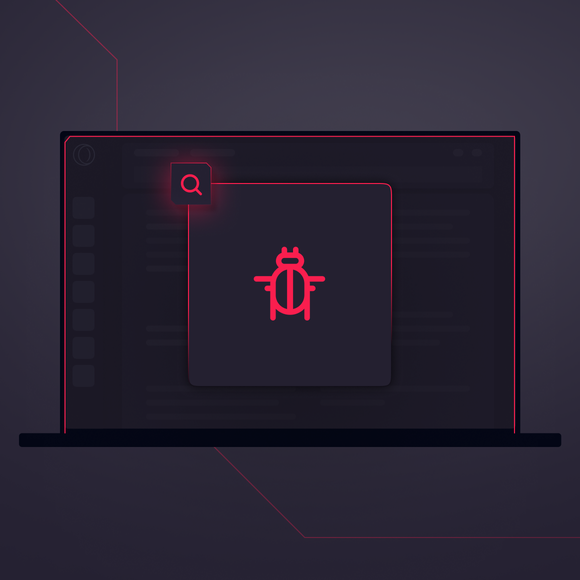
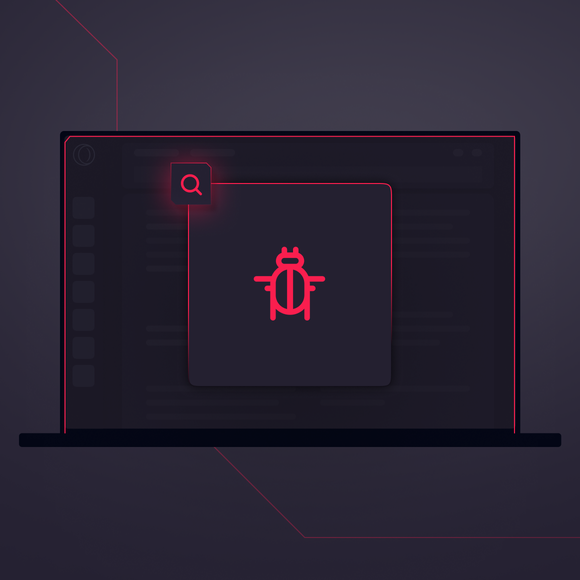
We’ve got a bug bounty program and we’re part of the CVE Numbering Authority. That means external security pros around the world help us patch up before anything can break in.
Because your data isn’t a commodity. Browse with total anonymity, block ads, and secure your connection – all in a browser built for users who refuse to compromise.
When you launch Opera GX, we ask if you want to share optional data - and you can say no, and change your mind anytime in Settings. Here’s what you can choose to share:
We’re not in the business of taking your secrets - and we don’t want them.
We run a no-log policy, audited by Deloitte – and it’s written in our Privacy Statement.
Opera GX uses global server locations to keep things fast and secure. Your browser data is stored on our European servers, mainly in the Netherlands and Poland.
For infrastructure (like VPN), we maintain additional servers in the U.S. and Singapore — but they don’t store browsing data. Ever.
Want Opera GX to clean up after itself? You can set it to auto-delete your history, cookies, downloads, cached files, passwords, and more every time you close it.
Here’s how:
Yes, using a VPN significantly enhances your privacy. It encrypts your connection and masks your IP address, making it far harder for anyone to track your online activities. Opera GX even comes with a no-registration VPN option (and a Pro version for broader protection) so you can easily safeguard your data without additional hassle.
Opera GX includes a built-in, free VPN - just waiting to be flipped on.
To enable it:
A blue VPN badge will show up in your address bar. Click it to turn it on or off – with no subscriptions or logging.
Opera GX’s built-in Ad Blocker stops ads and cryptominers before they load. You get cleaner pages and faster speeds, on the spot.
To enable it:
You can also access both from Easy Setup in the top-right corner (next to the X).
Protect your PC from being hijacked for cryptojacking with one toggle.
Here’s how:
That’s it. Let the miners mine somewhere else.
Opera GX gives you deep control over what sites can do - and what they can’t.
To customize permissions:
From there, you decide who can access your camera, sounds, images, cookies, notifications, and more. Customize once, stay in control forever.
Yes! Opera GX’s private browser is engineered with your privacy in mind. Every tab runs in its own sandbox, meaning your data is kept separate and secure. With encrypted DNS and a suite of built-in privacy tools, your browsing remains under lock and key - leaving almost no trace behind once you close a session.
Private Mode in Opera GX wipes your tracks when you close your session. No cookies, no cached files, no history saved.
Shortcut:
Windows/Linux: Ctrl+Shift+N
Mac: ⌘+Shift+N
Or just click Menu > New private window.
Once you close it, it’s like the session never existed. Ideal for sneaky research or secret birthday planning.
While Opera GX is primarily designed for desktop, you don’t have to miss out on private browsing when you’re on the go. Opera’s mobile offerings incorporate several privacy features like incognito mode and built-in Ad Blocker. Though the full suite of GX enhancements might be limited on mobile, you can still enjoy a secure, private browsing experience tailored to your needs.
Not a Google fan? Prefer DuckDuckGo or something else? You’ve got options.
To change your search engine:
1. Go to Settings (Alt+P)
2. Under Search engine, pick your preferred provider or hit Manage search engines to add new ones.
Search smart, your way.
Opera GX can remember your logins so you don’t have to. But only if you say so.
To enable or edit:
1. Go to Settings (Alt+P)> Advanced > Privacy & Security
2. Under Autofill, click Passwords
There, you can choose to save, edit, or remove stored credentials - all encrypted.
To maximize your privacy while browsing, take full advantage of Opera GX’s built-in features. Start by using Private Mode, which ensures that your history, cookies, and other data vanish after each session. Complement this with Ad Blocker and Tracker Blocker to prevent unwanted monitoring. Enable encrypted DNS and consider using the integrated VPN for an extra layer of security.